Hash
Simple sketch that shows the hash values of entered text using different algorithms.The project that we are finally going to build, will look something like this:
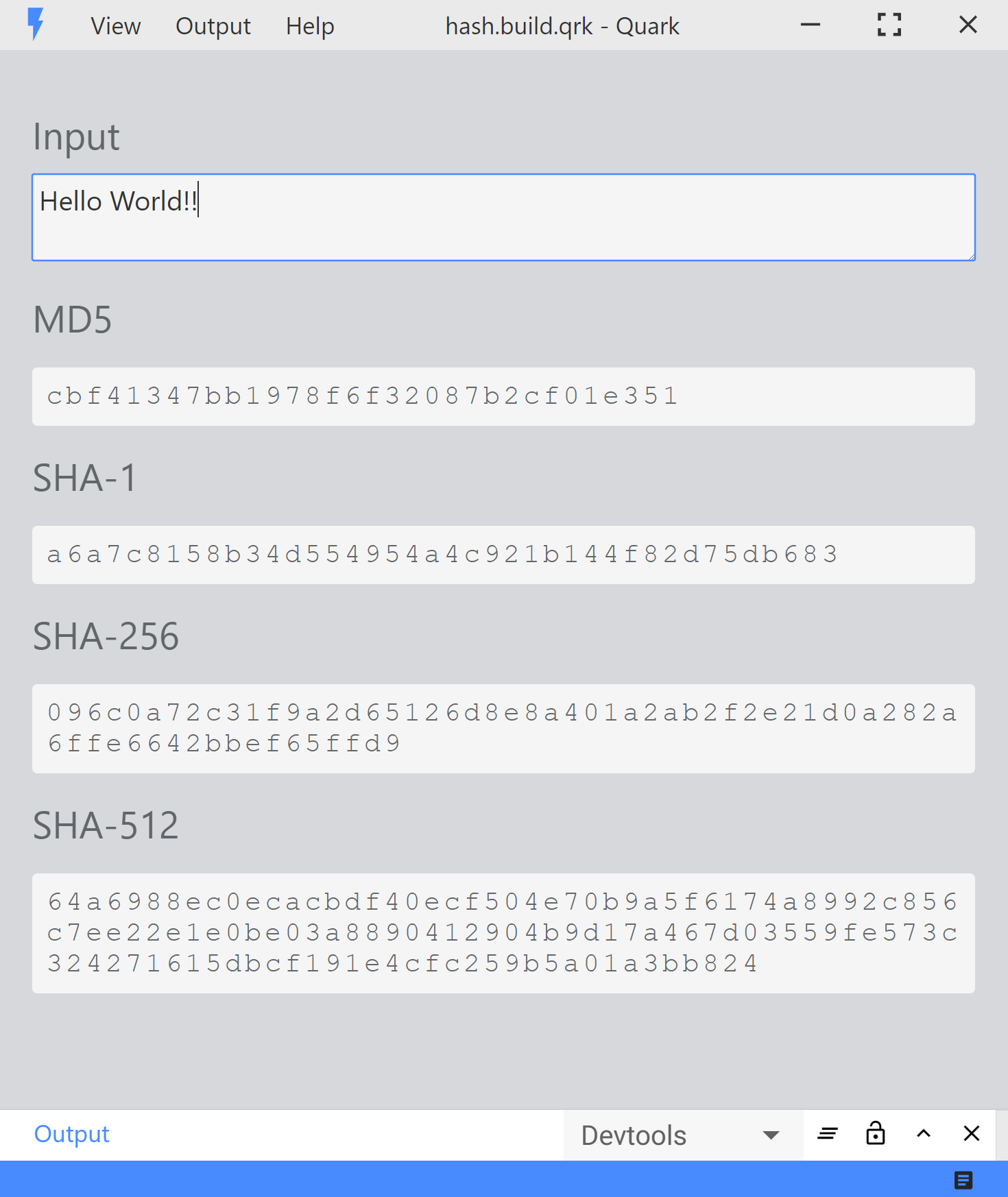
Note
The complete project could be found here on the github repo.
Create a new Project
Just like we did it in the getting started guide, create a new project.
Creating the directory structure
Create the following directory structure.
.
├─ index.html
├─ setup.js
├─ styles.css
└─ util.js
Write the code
index.html
<!-- index.html -->
<div class="container-fluid">
<!-- Input row -->
<div class="row">
<div class="item">
<h3 class="hash-heading">Input</h3>
<textarea rows="2" id="text-input" class="form-control text-input" placeholder="Enter text and see it hashed..."></textarea>
</div>
</div>
<!-- MD5 row -->
<div class="row">
<div class="item">
<h3 class="hash-heading">MD5</h3>
<pre id="md5-output" class="hash-output"> </pre>
</div>
</div>
<!-- SHA-1 row -->
<div class="row">
<div class="item">
<h3 class="hash-heading">SHA-1</h3>
<pre id="sha1-output" class="hash-output"> </pre>
</div>
</div>
<!-- SHA-256 row -->
<div class="row">
<div class="item">
<h3 class="hash-heading">SHA-256</h3>
<pre id="sha256-output" class="hash-output"> </pre>
</div>
</div>
<!-- SHA-512 row -->
<div class="row">
<div class="item">
<h3 class="hash-heading">SHA-512</h3>
<pre id="sha512-output" class="hash-output"> </pre>
</div>
</div>
</div>
setup.js
// setup.js
import html from './index.html';
import { registerUpdateHandle } from './util';
import './styles.css';
// hide the navbar
quark.views.tabsviewController.hideNavbar();
// create view
const element = quark.util.createElementFromHtml(html);
const view = quark.views.createTabsView('Hash', element);
view.onDidConnectElement = () => {
registerUpdateHandle();
};
view.focus();
// set app theme
quark.util.setAppTheme({
"primary.default" : "#488aff"
});
styles.css
/* styles.css */
.container-fluid {
padding: 20px;
user-select: text;
height: 100%;
background-color: #D6D8DC;
}
pre {
white-space: pre-wrap;
word-break: keep-all;
padding: 8px;
background-color: #f5f5f5;
border-radius: 3px;
}
.text-input {
font-size: 16px;
width: 100%;
background-color: #f5f5f5;
border-radius: 3px;
}
.hash-output {
color: #626669;
font-size: 16px;
letter-spacing: 2px;
white-space: pre-wrap;
}
.hash-heading {
color: #626669;
font-weight: normal;
}
util.js
// util.js
import * as crypto from 'crypto';
export function registerUpdateHandle() {
document.getElementById('text-input').addEventListener('input', (ev) => {
const text = ev.srcElement.value;
const md5 = crypto.createHash('md5').update(text, 'utf8').digest('hex');
document.getElementById('md5-output').innerText = md5;
const sha1 = crypto.createHash('sha1').update(text, 'utf8').digest('hex');
document.getElementById('sha1-output').innerText = sha1;
const sha256 = crypto.createHash('sha256').update(text, 'utf8').digest('hex');
document.getElementById('sha256-output').innerText = sha256;
const sha512 = crypto.createHash('sha512').update(text, 'utf8').digest('hex');
document.getElementById('sha512-output').innerText = sha512;
});
}
Build and run the sketch
- Press the
buildbutton at the bottorm right side of the status bar. (Or usectrl + shift + b). - Press the
runbutton at the bottorm right side of the status bar. (Or usectrl + r).